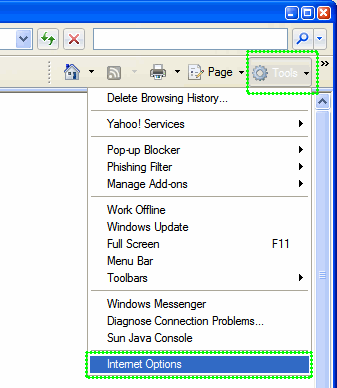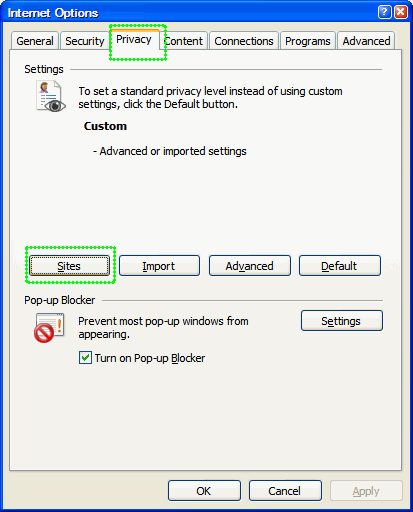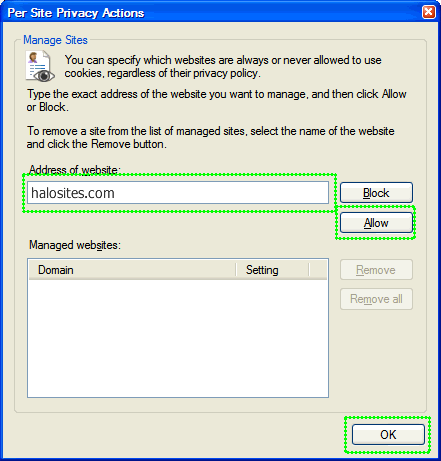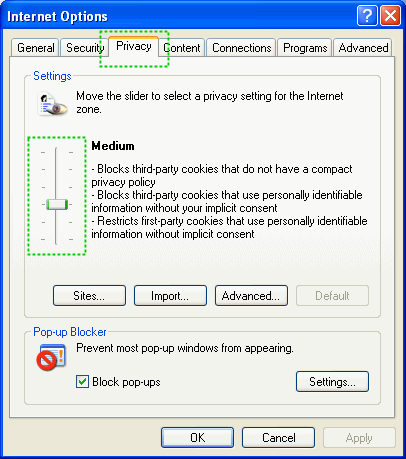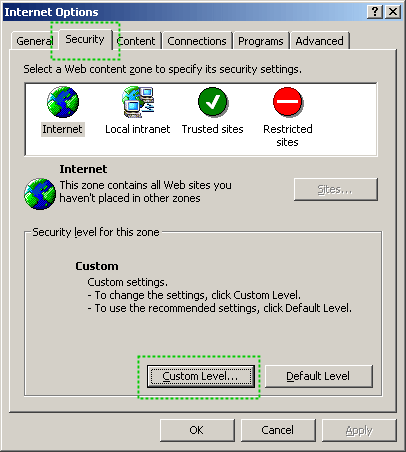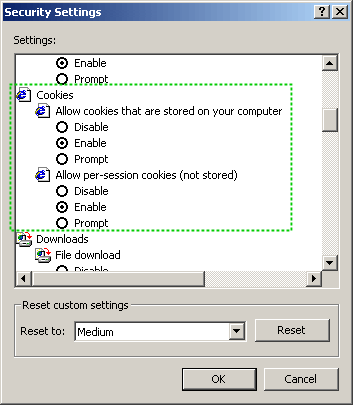What is a Cookie?
A Cookie is a small file that is temporarily stored
on your computer to tell us that you are someone that should have
access to your site manager. By using this cookie we are able
to provide better security to your site manager and protect it
from unwanted visitors. Please follow the instructions to the
right if you are having trouble logging into your site manager.
|
Enabling cookies in Microsoft Internet Explorer
Follow the steps below to enable your browser to accept cookies
in from HaloSites.com. For Mozilla or FireFox, click
here
Internet Explorer 7.0
- Click on the Tools popup-menu in Internet
Explorer.
- Click on the Internet Options item in the menu
- a new window opens.
- Click on the Privacy tab near the top of the
window.
- Click on the Sites button - another window
opens.
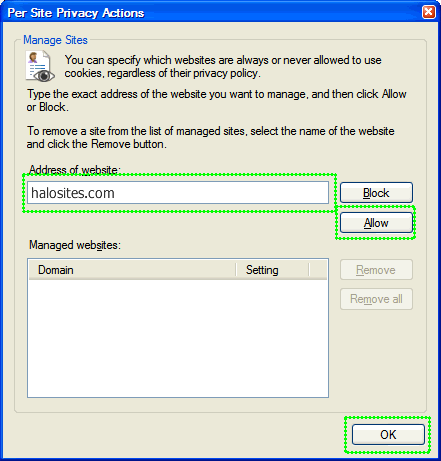
- Enter halosites.com in the text field and
then click Allow. halosites.com will appear
in the "Managed webistes" list below with a Setting of Allowed
- Save changes.
Internet Explorer 6.0
- Click on the Tools-menu in Internet Explorer
- Click on the Internet Options item in the menu
- a new window opens.
- Click on the Privacy tab near the top of the
window. (See image below)
- Move the slider (See image) so that is on one of the levels
below Medium High (including Medium, Low, Accept
All Cookies
- Save changes.
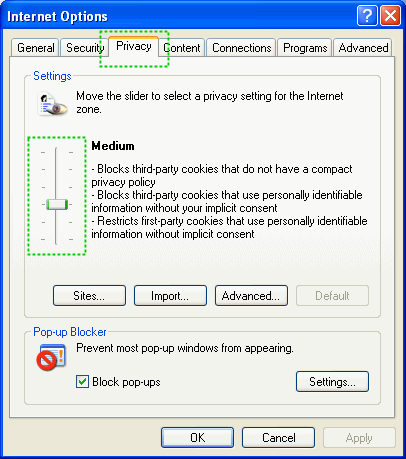
Internet Explorer 5.0/5.5
- Click on the Tools-menu in Internet Explorer
- Click on the Internet Options item in the menu
- a new window opens
- Click on the Security tab near the top of the
window. (See first image below)
- Click on the Custom Level... button near the
bottom of the window (See first image below)
- Scroll down to Cookies in the new dialog,
and set both "Allow cookies that are stored on your computer"
and "Allow per-session cookies to Enable.
(Second image below).
- Save changes.
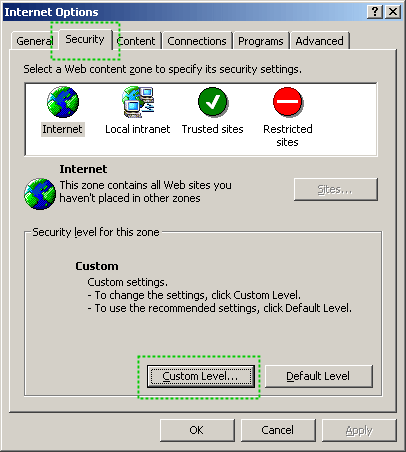
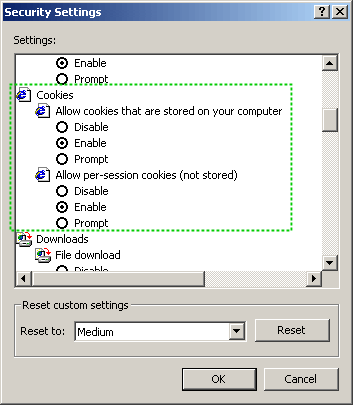
|